or graduated from high school in 2016, 2015, 2014? Are you under the age of 21? Do you want to prepare for a career in the Creative Industry?
Register for the Interactive Digital Media Pathway (4 classes for free) at Sisler High School today. Limited spots available.
- We are the only high school in Canada with over $72,000 in scholarships for Vancouver Film School every year.
- We have articulations with Vancouver Film School, Red River College, Mid-Ocean School of Media Arts, the University of Winnipeg, and L’Université de Saint-Boniface.
- We prepare students with industry through workshops, talks and internships.
- Our students connect with artists from the local, national and international Industry on a regular basis. This year we have connected with leaders from Pixar Canada, ILM, Disney, CBC, Ubisoft, EA, Red Arm Studio, Jam Filled Animation, ABC, Pixar, NFB and many more.
- Our educational partners include New Media Manitoba and Manitoba Film & Music
PLEASE NOTE THAT PRIORITY GOES TO GRADES 9-12 STUDENTS
Here are some tips when you are registering online:
- Select ‘Sisler’ as school first,
- All IDM course with “DM” codes can be easily found under the Vocational category
- All ICT classes are split into 2 half credit codes. Students must select both.
- ICT classes may be found under Computer Science or “NA” for Non-Academic
- GRAR courses may be under “Industrial Arts” or “NA”
- You can also find your desired course by grade level.
- If you cannot find the course, consult an IDM, ICT, or Graphic teacher in rooms 17, 57, 58, or 59
Grade 11
ANHR35S/MOHR35S – Traditional Animation (ICT – please select half credits: Animation & 3D Modelling)
PCHR25S/DPHR35S – Production Design & Concept Art (ICT – please select half credits: Print Communications & Desktop Publishing)
BMHR35S/IMHR35S – Advanced Movie Making (ICT – please select half credits: Broadcast Media & Interactive Media)
DM095V3S – Interactive Digital Media Design (3D Game Design)
DM096V3S – Introduction to IDM Asset Creation (Sound Design, 2D Art & Motion Graphics)
DM097V3S – Introduction to Interactive Digital Media Coding
COSR3S – Computer Science
GRAR3G – Graphic Design
Grade 12
GRAR4S – Graphic Design
DM098V4S – Advanced Interactive Digital Media Asset Creation
DM099V4S – Advanced Interactive Digital Media Coding
DM100V4S – Interactive Digital Media Project Management
DM101V4S – Futures in Interactive Digital Media
Online Course Application Instructions for Sisler Students
- Click on the above image or go to https://courserequest.wsd1.org/mayetCR.
- Log in with your network user name, password, and student number.
- Please read the “Terms and Conditions” page. These must be accepted in order to proceed.
- Select the “Preregistration” tab.
- Select “Academic Year” (2017-2018) and “School” (Sisler).
- Select the applicable “Program”. English students will leave this area blank. French Immersion students will select French Immersion.
- Click on “Add Preregistration”.
- Select “Preregistration School” (Sisler) and “Graduation Diploma” (either English or French Immersion).
- Students may view courses they have already taken and courses still required for graduation in the “Grad Course Requirement and Course History” tab.
- Select compulsory courses from the “Required Courses” list. Course descriptions can be found by selecting the “Course Description” box. Rembember, many courses have prerequisites that need to be met. Please note these as listed in the course descriptions. If you do not see the course you want to take listed in the drop-down box, it may be because you do not have the prerequisite.
- Select “Add Course Requests”.
- Once all of your required courses have been selected, begin selecting your optional courses. Be sure to prioritize your selections from 1-8 under the “Student Priority” tab. You must select 8 options, numbered from 1-8 even if you do not require that many. After each optional course selection, click on “Add” to save your request.
- Once you have completed selecting 8 optional courses, review all of your choices keeping in mind grad course requirements and your course history. If you are happy with your choices, select “Finalize Preregistration”. A reminder window will appear warning you that no changes can be made after you click the “Finalize” button.
- This last click will submit your application to Sisler. Again, no changes can be made online once finalized. Be sure your parent or guardian sees your selections prior to clicking the “Finalize” button. If they disagree with your choices after the “Finalize” button has been clicked, then changes can only be made with a Counsellor. To view your finalized application, select the “Report” tab at the top of the page. You can print this page at home to keep for your own records.
THIS ONLINE PORTION DOES NOT MEAN YOU ARE REGISTERED! YOU MUST ALSO HAND IN THE COMPLETED PAPER COPY YOU RECEIVED FROM THE SCHOOL WITH A PARENT OR GUARDIAN’S SIGNATURE.